Getting Papers Remotely
Posted on Thu 06 July 2017 in science
Whether you are at home or traveling to a conference, it can be helpful to have access to all of the literature online that you would have at your institution. This article covers some easy and practical ways to connect to your institution's library easily. Some of these techniques work on any website, and others are for Google Scholar, or with the Alfred app for the Mac. The examples here are specifically for connecting to the Penn State library, but the methods are general enough to work at many or all institutions.
This might seem trivial because it is. The time investment to figure out these things and write them up took much more time than going through the PSU library website for any article I was looking up at the time. Luckily there's an xkcd comic to justify my work (and your short investment to implement these!):

I'd say that it usually takes me a minute or so per paper to track down the link when I'm away from home. Usually I look things up in bursts, but maybe I could average it out to once per day. So over 5 years (roughly the length of a PhD) you give yourself an entire 24 hour day of reading papers instead of acquiring them.
Setting up the Get-It! button in Google Scholar
If you are on a university's campus network, you probably have seen the Get-It! @ University button around the web, including on Google Scholar.
The Get-It! button will immediately take you to that university's page for the article.
Clicking this button is often unnecessary on campus because you are often redirected automatically, but it is helpful to have this button while off campus.
To set this up on Google Scholar, first visit the Google Scholar Settings page.
Navigate to the Library Links setting and search for PSU and check the box for Pennsylvania State University.
Now any Google scholar searches should show the Get-It! button, which will send you to the PSU authenticated journal article pages.
Bookmarklet for the library version of the article
When doing literature searches on any website you will likely end up on a web page for the paper you want, on ScienceDirect for example.
Typically, if you are away from your institution, you can access the institution specific versions of any article through a library website.
Penn State's library website is libraries.psu.edu.
If you've already landed on the journal's website, it can be tedious to copy over the information to your library's website and click through to get to the article.
If you did click through, you might notice that you get the same page from the library website as you had originally visited, but there the URL is slightly modified.
At Penn State, the service changes the URL so that there is an .ezaccess.libraries.psu.edu after the .com, but before the rest of the URL to the specific page.
To get to the PSU libraries page in one click, we're going to use a JavaScript bookmarklet. Bookmarklets are supported in most browsers and are operate by executing a simple piece of JavaScript code. If you use Mendeley's web importer bookmarklet, it also uses JavaScript. Below are the steps to create the bookmarklet yourself, but you can also bookmark this link instead: PSUezaccess
This is only a very simple example of JavaScript in a bookmarklet, but the JavaScript can be complex. Some browsers make it more challenging to create bookmarklets by hand. If you have trouble, try creating the bookmarklet in another browser.
- In your browser, create a new bookmark
- In the URL for that bookmark, enter the following code:
javascript:window.location = window.location.href.replace(/\.(com|org)/, ".$1.ezaccess.libraries.psu.edu");
The first part, javascript: means that what follows will be JavaScript code, rather than a normal http URL.
Then we are setting the new URL of the current page (window.location) to the old location (window.location.href), except that we are replacing either .com or .org with whichever one was matched plus ezaccess.libraries.psu.edu.
So when this code is run, it would replace https://sciencedirect.com/stuff/to/page with https://sciencedirect.com.ezaccess.psu.edu/stuff/to/page.
You can make the description/name of the bookmarklet whatever you want, I named mine PSUezaccess.
In the replace function, the first argument is a regular expression.
You can test out different matching patterns several places online.
I've found that most journal websites are either .com or .org websites, but if you find others, e.g. .net, you could simply add that to the regex in your bookmarklet and it will just work.
The second part uses $1 to take the first match, so either .com or .org in this example.
This allows us to easily use any arbitrary top level domain.
Easy searching with Alfred
Alfred is a productivity tool for Mac that is similar to the recent iterations of Spotlight in macOS, but much more powerful. There are many things that Alfred does and can be customized to do with Alfred Workflows, but most often I use it to open files, applications, and as a calculator. An interesting aspect of Alfred for getting papers is to set up DOI searches and Google Scholar searches.
Often I find that either from a paper or somewhere online, I have a plain text reference for a paper I want to look up or I have the DOI, but not the link.
If you go to the Alfred preferences and the web searches page
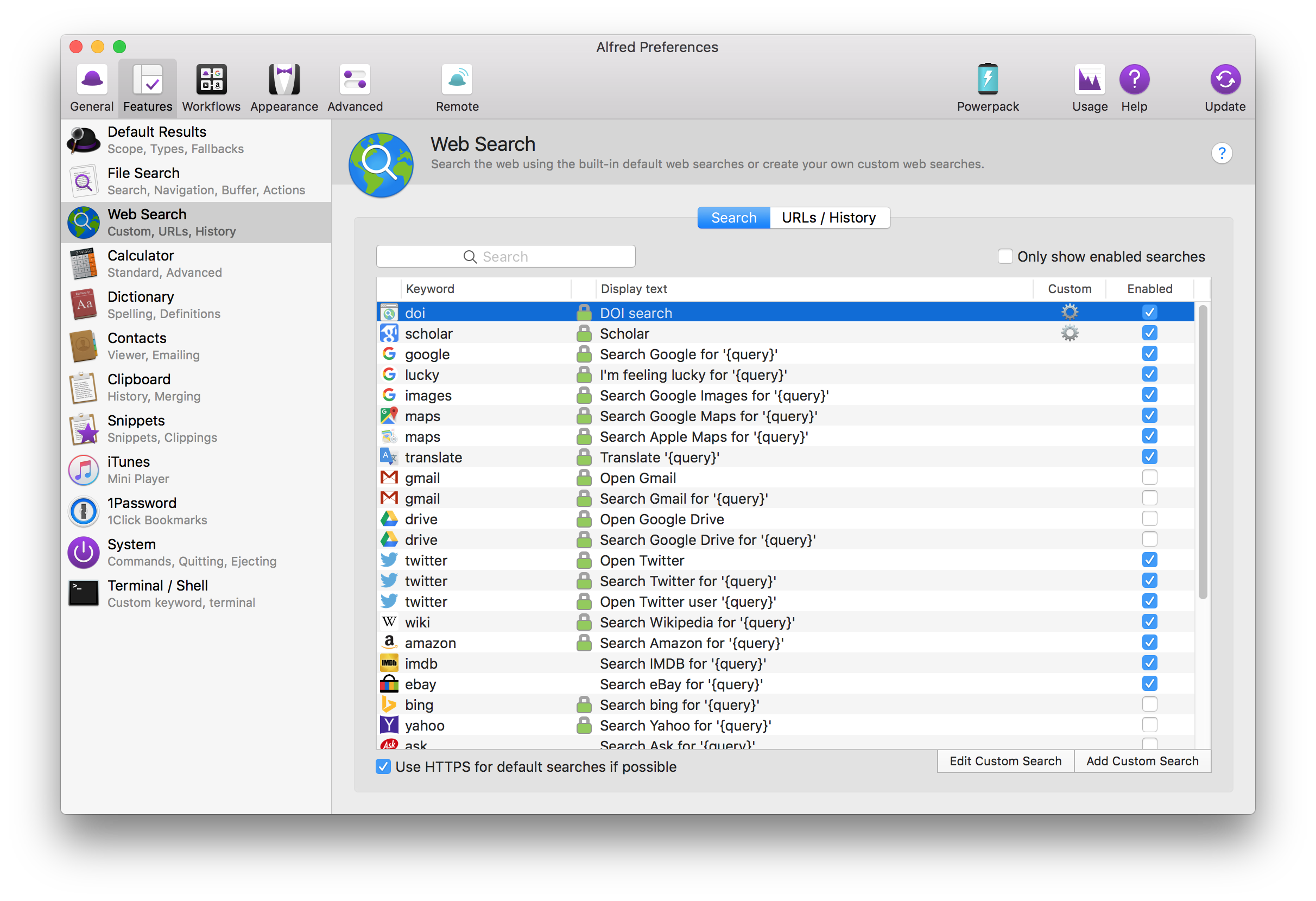 you can create a Custom Search in this dialog
you can create a Custom Search in this dialog
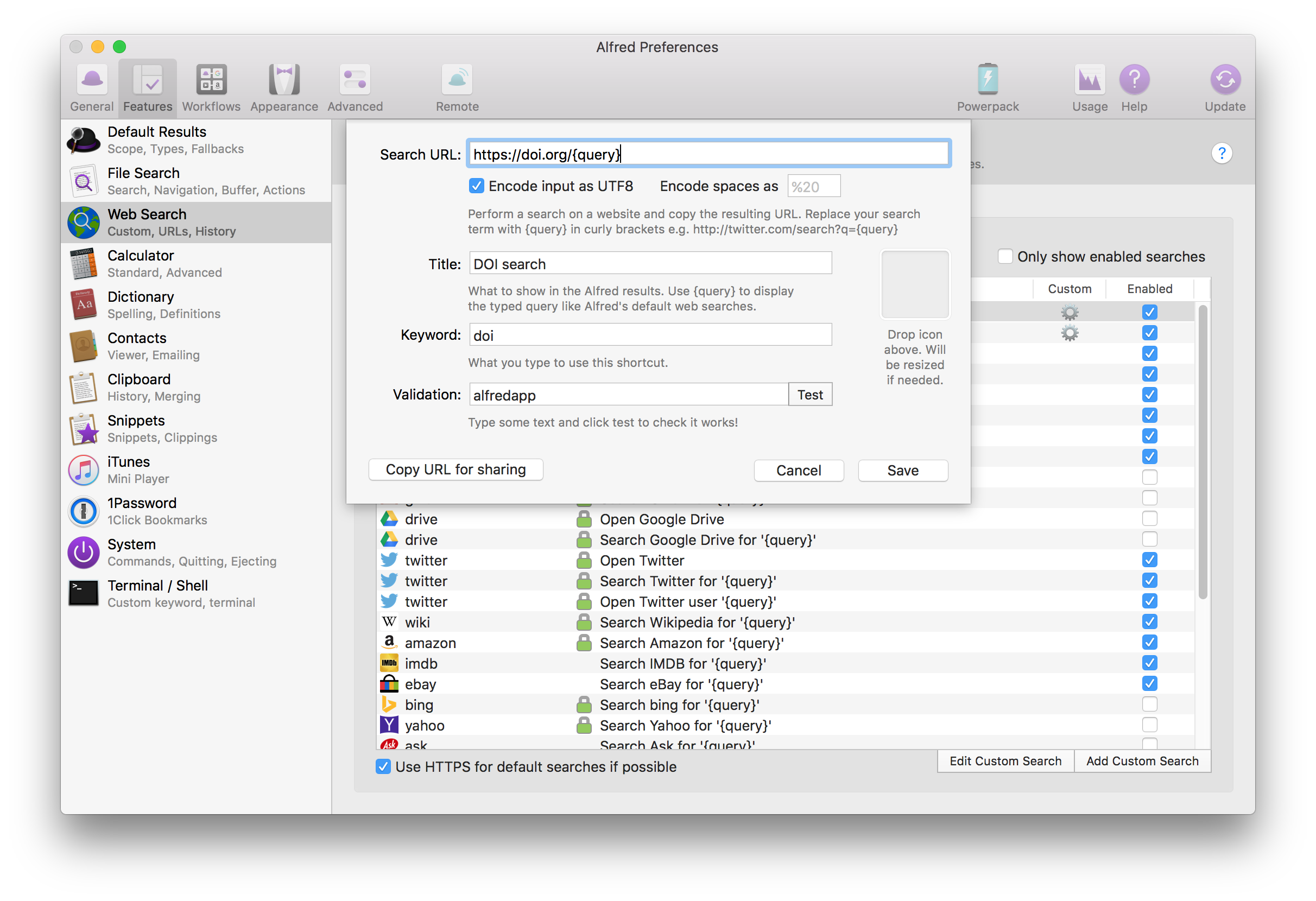
Above is an example for creating a DOI search if you only have the DOI, e.g. 10.5334/jors.140 as it would appear in Mendeley.
You simply set up the link as you would to visit the website, but instead replace the actual DOI with {query}.
Then typing doi in Alfred, you can paste in the DOI (10.5334/jors.140), hit Return and go immediately to that article.
You could then use the bookmarklet method above if you are working remotely.
Setting up a Google Scholar search works the same way, except you would use https://scholar.google.com/scholar?q={query} as the search URL.
I set mine up to use the scholar keyword, so I can type scholar and paste in the text citation to search Google Scholar:
scholar Otis, R. & Liu, Z.-K. pycalphad: CALPHAD-based Computational Thermodynamics in Python. J. Open Res. Softw. 5, 1 (2017).
Using Google Scholar searching and following links would work well with either the bookmarklet or the Get-It! button methods above.
All of these solutions are relatively straightforward to implement and use.
The Penn State specific links for Google Scholar and the bookmarklet could easily be adapted to any institution that uses similar schemes for accessing paywalled journal articles.